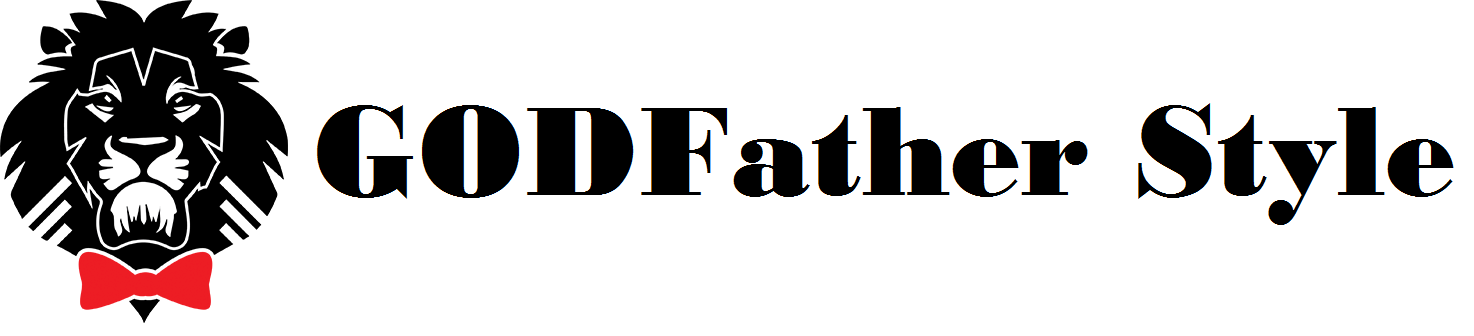6 Awesome Tips for iPhone That Will Make You an iOS Legend
About 1,000,000,000 people in the world use iPhones. That’s a humungous percentage of the global population.
In all likelihood, you’re probably part of that group of people. As an iPhone user, you have access to a lot of qualities that Android (or other phones) simply can’t offer. Are you constantly trying to make things more manageable for yourself with your iPhone?
Whether you’re a tech-savvy person that wants to stay on top of the latest tricks, or you’re just looking for iPhone timesavers, there are a lot of shortcuts you can use to make the iPhone life a little easier.
To learn about all of our main tips for iPhone owners, keep reading below.
- Update Your Apps All at Once
One of our main tips for iOS users (which is why it is number one) is to make sure that your apps are constantly updated with a simple tap in your Apps store. Although iOS strives to make sure that apps are always auto-updated, it does not happen right away, and some of your apps might fall through the cracks.
Instead of letting that happen, you can do get the updates manually!
Go to the Apps store and tap on your avatar. Once you’re in the account, you can slide down to refresh it. Tap on “Update All” under the “Upcoming Automatic Updates” message to update all of the apps that have available updates at the same time.

- Ignore Unknown Callers
Since spam calls are such a problem for some iPhone users today, you likely are sick of having to screen these calls and wait for them to go to your voicemail. Instead of letting it ring at all, you can have the numbers redirect right to your voicemail box instead.
To do this, you simply will go to Settings, Phone, and then scroll down to see “Silence Unknown Callers.” Toggle this on to send any unknown numbers to your voicemail instead of letting them call you like normal.
Take note, however, that this does mean any unknown callers that aren’t saved in your contacts. If you’re in the process of applying to jobs or are trying to sell something to people on Craigslist, for example, you may want to save this as one of the future useful iPhone features you can try.
- Use Your iPhone as a Magnifying Glass
Most iPhone users are well aware that their iPhone can turn into a lot of different tools, but not a lot of people know about this great option for people that have vision concerns. If you’re a far-sighted person that has trouble seeing small text up close, you can easily turn your iPhone into a magnifying glass through the camera.
To do this, you’ll go to Settings, then Accessibility, and then Magnifier. Tap on Magnifier to toggle it on.
After you change this in your settings, every time you triple-tap your home screen, the iPhone camera will let you view things through a magnifying glass that you’ll see on your phone’s screen.
- Give Siri the Name You Want
Siri is one of the original virtual assistants out there, so it holds a special place in many iPhone users’ hearts. If you love Siri and want to make the experience of using the tool a little more unique, you can ask Siri to call you specific names.
To use this fun Siri feature, you can activate Siri by holding down the toggle button on your iPhone. Say “Call me ___ from now on,” and Siri will ask you to give confirmation with the name she heard you say.
Now, whenever you use Siri, you’ll hear the name that you requested so that the experience is a little more personalized.

- Move More Than One App at Once
One of our shortcuts for iPhone devices if you like to rearrange your home screen a lot is to move multiple apps in a single task rather than one by one.
To do this, you have to enter the iOS “jiggle mode” by tapping and holding an icon on your phone’s screen. Then, you select Edit Home Screen.
From there, you will want to move the icon just a little bit so that the tag in the top left corner vanishes. With this, you can tap on any other icons you want to move as well, then drag all of these over to the new spot as a bundle.
- Keep Those Subscriptions Updated
If you happen to notice something strange on your credit card statement, like an apple.com bill charge, this might be due to an old subscription that you forgot to cancel. Never fear, however, as this is an easy thing to fix.
Go to the Apps store on your phone, and select your avatar in the top right. Once you’re in the account, you can select Subscriptions. This will show you all of the different services that you have subscriptions to and when those subscriptions renew.
To cancel any of these subscriptions (or otherwise make changes), you can simply tap on them to see what options you have. You just have to select Cancel Subscription to avoid future charges!
Try These Tips for iPhone Users Today
Whether you want to try all of these or just a few of them, we are sure that at least a few of our tips for iPhone users here can help you at some point.
Keep this list in mind, and don’t be afraid to mess around with your iPhone’s features. There is a lot of customizability options that you won’t ever know about unless you explore them! You can always switch the settings back if you end up disliking your change.
If you enjoyed reading about this, check out more of our blog next to get even more tech tips like these.